How to check if your Hypershell product requires a firmware updateUpdated 2 days ago
1. How do I know if my Hypershell product needs a firmware update?
To check if your Hypershell product requires a firmware update, follow these steps:
Use the Hypershell+ app: Open the app and connect your device. If an update is available, the app will notify you with a prompt to update the firmware.
App Notifications: If your product is paired with the Hypershell+ app, you will receive push notifications when new firmware updates are available.
2. How can I manually check for firmware updates?
To manually check for firmware updates, open the Hypershell+ app and:
Navigate to the Device Settings section.
Look for an option labeled Firmware Version or Check for Updates.
If an update is available, the app will display the update details and guide you through the update process.
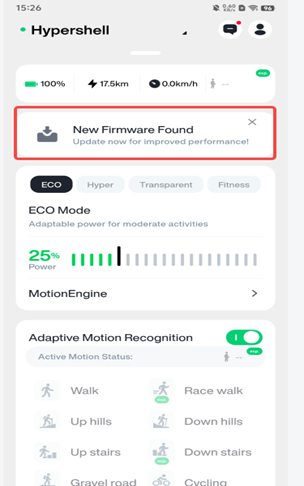
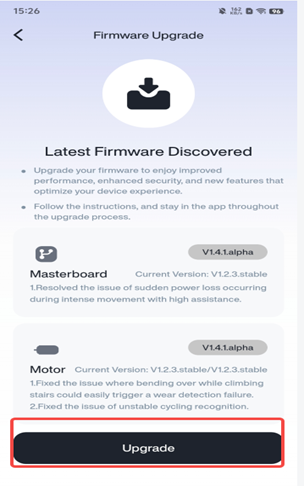
3. What if I don’t receive a notification for a firmware update?
If you haven't received a notification but suspect an update may be available, ensure your Hypershell product is connected to the Hypershell+ app. Follow the steps above to manually check for updates in the app. You can also check the Hypershell website or contact customer support for the latest firmware updates.
4. Can I update the firmware without the Hypershell+ app?
No, firmware updates for Hypershell products are typically managed through the Hypershell+ App. Ensure that your device is paired with the app to receive updates.
5. What happens if I don't update my firmware?
While not updating your firmware won't immediately affect the performance of your Hypershell product, firmware updates often include improvements, bug fixes, and new features. We recommend updating regularly to ensure optimal performance and to benefit from the latest enhancements.
6. How do I perform a firmware update once it's available?
Once the firmware update is available and you’re notified via the Hypershell+ app:
Ensure your Hypershell product is fully charged.
Follow the prompts in the app to begin the update process.
Do not disconnect your device from the app or power it off during the update process.
Once the update is complete, the app will notify you that the firmware has been successfully updated.
7. How long does a firmware update take?
The firmware update process generally takes between 2 to 5 minutes. Ensure your device has a stable connection and sufficient charge during the update to avoid interruptions.
8. What should I do if my device doesn’t update properly?
If the firmware update fails or the device does not respond after the update:
Ensure that your device is charged and connected properly.
Restart your device and try the update again.
If the issue persists, refer to the troubleshooting section of the user manual or contact Hypershell customer support for assistance.
For the latest firmware updates and additional instructions, always refer to the Hypershell+ app or the user manual.